Typing and Formatting Text in Word




Learning Outcomes

Get More Info
data, Tech & ai skills in





What’s Included
Familiarizing Yourself with the Word Interface


Familiarizing Yourself with the Word Interface

Explore the Word interface by navigating through the splash screen and understanding how tools and commands are laid out in the Ribbon.
Navigating the Document


Navigating the Document

Move through a document with efficiency and ease. This lesson demonstrates how to use the mouse to quickly skim through a document and how to use the keyboard to move around the text and make quick edits while typing.
Efficiently Selecting Text


Efficiently Selecting Text

There are a number of methods for selecting text. Many of them are far easier and more efficient than simply dragging with the mouse. In this lesson, we'll show you text selection methods using both the keyboard and the mouse.
Working with Spaces, Tabs and Page Breaks


Working with Spaces, Tabs and Page Breaks

This lesson guides the user through spaces, tabs and page breaks. We also demonstrate how to identify and edit issues with these spaces, tabs and page breaks by revealing format marks.
Choosing the Font, Size, and Color


Choosing the Font, Size, and Color

In this lesson, we demonstrate the basic text formatting options: font, size, and color.
Formatting Text For Emphasis


Formatting Text For Emphasis

Applying various formatting options can highlight or emphasize a selection of text. In this lesson, we show you the best practice for when to use bold, italic and underline.
Copying and Pasting to and from Word


Copying and Pasting to and from Word

Copying and pasting is a fundamental tool of all word processors. In this lesson we show you how text formatting complicates this simple process.
Setting Alignment


Setting Alignment

In this first lesson on text orientation, we guide the user through the main types of alignment: left, right, center and justified.
Inserting Indents


Inserting Indents

In this lesson, we introduce the ruler to demonstrate how to insert and edit indents.
Adjusting Line Spacing


Adjusting Line Spacing

Line spacing can be the difference between a neat document and a messy document. In this lesson, we break down line spacing into its bare components and demonstrate how to apply neat line spacing to your document.
Keeping Formatting Consistent with Styles


Keeping Formatting Consistent with Styles

Building on all of the varieties of formatting options we've used so far, we introduce Word styles, showing the user how to apply them and how to create custom styles.
Saving Your Work


Saving Your Work

In this last lesson in the course, we save our work an reference the main file types used by Word.

Certifications



















