The Query Editor




Learning Outcomes

Get More Info
data, Tech & ai skills in





What’s Included
Introduction to the Query Editor


Introduction to the Query Editor

In this lesson, we will introduce the Query Editor. We'll learn what a query is, what the Query Editor does and understand why it is useful to the data analyst.
Connecting to Multiple Files


Connecting to Multiple Files

The initial data for our case study is made up of a folder of similar files. We'll see how to connect to this folder from the Query Editor in this lesson.
Unpivoting the Dataset


Unpivoting the Dataset

Often the data we import to the Query Editor has many columns and few rows when we would prefer to have few columns and many rows. We can solve this problem by unpivoting columns, which we will see in this lesson.
Assigning Data Types


Assigning Data Types

In Power BI, every column of data must have a type. In this lesson, we'll learn about the different available types, how types can be assigned in the Query Editor and what types are used for in the Query Editor.
Merging Queries


Merging Queries

Importing data from multiple sources will often require you to merge multiple queries together. In this lesson, we will add a new dataset and look at how we can merge it with our existing data.
Finalizing the Merge


Finalizing the Merge

In order to proceed with our query merging, we need to create a unique ID column. We can do this by merging columns together, which we will see in this lesson.
Filtering in the Query Editor


Filtering in the Query Editor

If your data includes more rows than you actually need, you can use the Query Editor's extensive filtering capabilities to see only the data you need to use. We'll see the different types of filter in this lesson.
Formatting Columns


Formatting Columns

In this lesson, we will look at a variety of smaller tasks you might do with columns, including splitting columns, replacing values and removing columns.
Custom and Conditional Columns


Custom and Conditional Columns

You can add columns to your dataset in the Query Editor. In this lesson, we will see how you can add columns using a formula or using IF/ELSE conditions.
The M Formula Language


The M Formula Language

Underlying all the actions we take in the Query Editor is a formula language called M. In this lesson, we will look at the M code behind our query and discuss when using M is a good or bad idea.
Editing Queries and Loading to Power BI


Editing Queries and Loading to Power BI

You will generally want to make changes to your query at a later time. We'll discuss how to edit queries safely, and load the query output into Power BI Desktop, in this lesson.
Updating and Refreshing the Query


Updating and Refreshing the Query

One of the key strengths of the Query Editor is that new data can often be added with little, if any, modifications to the query. In this lesson, we'll see how to add more data and refresh the query.

Certifications



















