Improving Your Visualizations




Learning Outcomes

Get More Info
data, Tech & ai skills in





What’s Included
Course Introduction


Course Introduction

Power BI makes it easy to create visualizations quickly, but also provides a range of options for modifying, formatting, and customizing these visualizations and analyzing your data. This lesson explains why this is important and introduces the course case study.
Drilling Down Into Visualizations


Drilling Down Into Visualizations

In Power BI, fields can be arranged in hierarchies. In this lesson, we'll see how this affects visualizations. We'll see how to drill down into visualizations, and how to move up and down through hierarchies within a chart.
Creating and Using Hierarchies


Creating and Using Hierarchies

Having seen how hierarchies work, we'll now see how we can create our own hierarchies using some of the fields in our dataset, as well as learning how these hierarchies affect interactions with other charts.
Using Small Multiples


Using Small Multiples

Small multiples break a single visualization down into multiple small ones, making them ideal for analyzing data by some categorical field. Learn how to create these small multiples in this lesson.
Creating Tables and Matrices


Creating Tables and Matrices

In this lesson, we'll see how to create tables and matrices. We'll learn how to format these visuals, how to show values as a percentage of totals, and how to drill up and down when one of the fields is a hierarchy.
Applying Conditional Formatting


Applying Conditional Formatting

Conditional formatting is a key tool in Power BI. In this lesson, we'll use tables and matrices to learn how to format values using data bars, color scales, and icons.
Conditional Formatting of Charts


Conditional Formatting of Charts

Conditional formatting isn't just for tables and matrices. In this lesson, we'll learn how to apply conditional formatting to charts and to properties of charts, such as data labels.
Introduction to Quick Measures


Introduction to Quick Measures

Quick measures let you create new calculated fields in your data model without writing any code. In this lesson, we'll learn how to create a Quick Measure, add it to a visual, and interpret the results.
Using Quick Measures


Using Quick Measures

In this lesson, we'll create more Quick Measures, including a running total, a quarter to date revenue figure, and a comparison with a specified value.
Creating Groups


Creating Groups

Groups, in the form of lists and bins, provide convenient ways of combining your data into groups that are easy to analyze. We'll create groups and use them in charts in this lesson.
Drillthrough Filters


Drillthrough Filters

Drillthrough filters allow you to present a full report page filtered according to a user's selection on a different page. We'll learn how to create them in this lesson.
What If Parameters


What If Parameters

What If Parameters allow us to adjust the possible values of some important variable in our data model, and see how this affects our visualizations. Learn how to create these parameters in this lesson.

Certifications



















